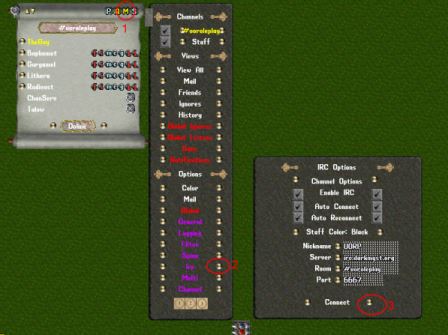Difference between revisions of "Staff"
| (4 intermediate revisions by 2 users not shown) | |||
| Line 40: | Line 40: | ||
[[Staff Quest Information]] | [[Staff Quest Information]] | ||
| − | '''For question please contacts:''' Admin | + | '''For question please contacts:''' Admin Nala |
If you would like to run a quest these are the step you need to follow. | If you would like to run a quest these are the step you need to follow. | ||
| Line 226: | Line 226: | ||
'''Decorator / Spawner''' | '''Decorator / Spawner''' | ||
* Nala | * Nala | ||
| − | |||
* Hans | * Hans | ||
| − | * | + | * Lucian |
| Line 234: | Line 233: | ||
* Talow | * Talow | ||
* Nala | * Nala | ||
| − | * | + | * Hans |
| − | * | + | * Lucian |
| − | + | ||
| Line 244: | Line 242: | ||
* Talow | * Talow | ||
* ViiWinfii | * ViiWinfii | ||
| + | |||
| + | |||
'''Writer/Lore''' | '''Writer/Lore''' | ||
* Talow | * Talow | ||
* Nala | * Nala | ||
| − | |||
* Hans | * Hans | ||
| − | * | + | * Lucian |
== Navigation == | == Navigation == | ||
Latest revision as of 14:14, 26 March 2019
Contents
Our Goals
- 1) Establish relationships with the players.
- 2) Run events for & with the players. Help player run their own events.
- 3) Depending on your abilities: decorating, spawning, & creating new content
Ultimately we want to create a fun and engaging atmosphere that will keep us all enjoying UO Roleplay. We want to attract new players and keep the current players we have.
Code of Conduct for Staff
This page outlines the code of conduct expected for all staff and admins on this shard. Most of these you all already know, however I am putting them in writing so there is no misunderstanding!
- 1. Please read the Staff Rules & follow them!
- 2. Please read the Player Do's and Don'ts & follow them!
- 3. Staff are never to help their player character, or the player character of their spouse/significant other/friends unless there is no one else on.
- 4. If a player is engaging in behavior against the shard rules, please clearly tell them to stop what it is they are doing that is breaking the rules and warn them failure to do so will get them banned. "{Name}, please stop harassing other players, or you will be banned". "{Name}, please stop being rude to staff, or you will be banned."
- 5. If a player has done something for which there is no "please stop" option, make sure you tell them why they are being banned before you ban them. "You are being banned for cheating or manipulating the game engine.", "You are being banned for immature behavior not tolerated on this shard." If you ban a player you must make a post about it in the staff forums letting the other staff know who you banned and why. Do NOT abuse this.
Staff: Rule Violation Player Do's and Don'ts
If a staff is caught or observed cheating, on the 1st offense the following will happen.
- Their staff account will be deleted,
- Their player accounts will be deleted (including all characters, banks, everything),
- All of their houses or property will be deleted
- They will be allowed to create a new player account
Game Design Philosophy
At UO Roleplay we like to give as much freedom to our staff as possible to let those creative juices flow! We believe that people are creative by nature and will come up with the best end result if they are allowed to be free to create, design, and run as they see fit. We do not want to have to look over anyone’s shoulder to make sure they are ‘doing it right’ or ‘behaving them selves’ if you know what I mean!
With that in mind we still need to have a unified direction that the server is heading in so we are all on the same page as we move forward. So the following guidelines are laid down to help all of us in whatever task we are working on.
Server Theme: The theme or feel of the server is midevil. Think gritty, dirty, early 1200 to 1400 AD – with fiction & fantasy elements thrown in. This means we won’t be using any neon colors, laser guns, or over sized weapons. So, as you are running a quest or decorating think to yourself, “what would this look like back in 1200 AD?”
Server Lore: Server lore information can in other areas of the wiki.
GM Running Quests
Helpful information can be found here. Staff Quest Information
For question please contacts: Admin Nala
If you would like to run a quest these are the step you need to follow.
- 1. Post your quest information, props, needed items, quest reward, post it all in the staff forums for approval. This will help all of us know what is going on.
- 2. If you have any quest reward(s) they must be posted ahead of time in the forum for approval.
- 3. If you are going to give Quest Credits as rewards (which you often as not should use these) please error on the side of being conservative when giving them out. Make sure the player has truly earned those Quest Credits.
- 4. General run of thumb, we don’t really want to redecorate the whole map for quests. This means don’t go through and delete / change everything in a town or dungeon to run your quest. Some one else will inevitably end up having to go back through and re-decorate everything.
GM/Player Plot Support
To initiate a player / gm plot/event support.
1. Must post on the Player Plot/Event Support Request Forum with the following information
a.Name of Character b.IRC name c.Requested GM if any.
2.In Private Chat. GM will request the following. This information WILL ONLY be shared with staff.
a.Who: Who’s the plot for b.What: what is the basis of the plot / event c.When: When, Time, Date. d.Where: Where is the plot/event to take place.
3.GM Will then inform the Player the following.
a.Plots/Events are all required final approval of an Admin/Head Seer b.Gm’s requested may not be the ones assigned c.Events/Plots will follow general specifics but may be adjusted by the GM as it progresses to help further Roleplay. d.Do you agree to these terms.
4.All information will be posted in Staff Forums with Subject line of the following.
a.Plot/Event Name b.Player Name c.GM assigned to support d.So it will look like “End of the World - by Doctor Doom - GM Smuckhead “
5.Head Seer, Admin will assign GM’s to plot/events.
a.GM’s will be responsible for set up and clean up after event. b.GM’s assigned to support will ONLY discuss event with Player requesting it and Staff. c.GM’s will make sure all information is fully shared in Staff forum/with Staff. d.If GM cannot support will inform Head Seer/Admin immediately.
6.Follow up of Plot/event - GM will ask the Player who requested support the following
a.Was event to their expectations. b.Did they receive the support they requested c.How if anything could it have been better. d.THANK YOU!
7.All of this information will be posted under the thread created in Step #4.
a.Failure to do such on the part of the GM will result in Player Plot / Event being Denied. b.Player does not provide all information. Plot / Event Denied.
GM Decorators
When you decorate something please do the following things.
- 1. After you are done decorating an area type [where and get the map coordinates. Then in the staff forums make a post with those coordinates along with generally what you decorated. This is very important because we use this information to keep a running list of what needs to be frozen into the map.
- 2. Some areas are more important to get decorated then others. Generally there will be information on the forums on what areas are current priorities when to get decorated first.
- 3. When you decorate stuff please make sure you use static items and NOT scripted items!!! Scripted items can NOT be frozen into the map. So it’s really important that you make sure your using static items. A static item is just the plain peace of artwork.
Useful programs for decorating
- UO Fiddler - Best program for viewing all the static artwork.
- PandorasBox - Careful to use only static items with this one. We have a custom file for this. Ask about it.
- UO Architect - Supper good program for building/adding buildings or copying buildings.
Decorating with UO Fiddler! Double click a item and quick add it in game!
- In UO Fiddler > Plugins > Manage > [X] SendItemPlugin > Restart UO Fiddler
- Then Plugins > Send Item > Enter the following
- Cmd: [m add static <--- ENTER THAT!!!
- Arg: leave it as it is
- [X] Send to DoubleClick <--- CHECK THAT!!!
GM Spawners
Generally information about spawning.
- 1. In Green Acres, in the small house, there in a backpack locked down on the floor. Inside the backpack are a bunch of generic XML spawners. Use the [Dupe command on them to make your own copies. Use these spawner to help speed up spawning large areas.
- 2. Do NOT spawn any treasure chests!! Please ask GM TheGuy to come through and spawn them for you.
- 3. Much like decorating, there are often areas that have a higher importance in getting spawning first then other areas. Please check the forums to get updated info on what needs to be spawned the most.
General info on how to spawning.
- 1. To add a XML spawner, type [add xmlspawner
- 2. Add what ever Monsters or NPC you want to the box, set the max count > click [Refresh].
- 3. Click Pros > set the [SpawnRange] (this is how far away they will spawn from the center spawner) & set the [HomeRange] (this is how far away they will wander from the center spawner) > close the props window > click [Refresh] > click [Respawn]. This will start the spawner.
The Ultimate XML Spawner How To Guide Archive
This is a zipped file with all of the XML information I have collected! There is a LOT of info here. It works really well if you have windows 7 because you can unzip the whole thing and windows 7 will index it. You can then easily search for keywords in the documents.
Included in the archive are Over 4,000 Files
- A 100% Cope of xmlspawner.15.forumer.com
- A number of sorted files & folders on how to use spawners
- A collection of tutorials & how to from various websites
Commands
- - General Commands -
- [Where - Gives your map and coordinates location
- [SpeedBoost - Makes you run fast
- [M Tele - Teleports you where ever you click
- [Self Hide/Unhide - Makes you hidden/unhidden to players
- [Go - Brings up the GO menu for your current map
- [vis - Target a player to reveal your self to ONLY to that player
- [vislist - Shows who you are currently vis’ed to
- [Immortal - Can not be damaged or killed
- - General Edit / View Commands -
- [Props - Brings up a menu to edit an item
- [Move - Moves a item to the target location
- [M Remove - Deletes an item
- [add NAME - Adds a scripted item (can NOT be frozen)
- [add static 0x1234 - Adds a static item form the .MUL files (CAN be frozen)
- [get itemid - Gets the itemid
- [get hue - Gets the hue
- [set hue 0x1234 - Sets the hue
- [set movable true/false - Set a item to movable/frozen
- - Quest Commands -
- [RandomName - Gives a random name to a item
- [RandomPrefix - Gives a random name to an item
- [Add XMLQuestCreditDeed # - Adds a Quest Credit Deed
- [Add recipescroll # - Adds a Recipe Scroll
- [Set Identified true/false - Will set an item to be identified or unidentified
- [Set ItemDescription "TEXT" - Will give the item a description that can be viewed by using the ItemID skill
- - Quest Speech Commands -
- [Say <text> - Talk through a Monster or NPC remotely, with out possessing it
- [ItemSay <text> - Emote through a Monster or NPC remotely, with out possessing it
- [Emote <text> - Talk through a Item remotely
- [ItemEmote <text> - Emote through a Item remotely
- - Advanced Decorating Commands -
- [Tile Static 0x1234 - Tiles a bound box with the static
- [M Add Static 0x1234 - Repeats the add command over and over (M = repeat command)
- [M Set Itemid 0x1234 - Change the itemid of items over and over (M = repeat command)
- [Area Set Hue 0x0 - Set the hue on of area with a bound box
- [inc x 5 - Increases or decreases the X
- [inc y -5 - Increases or decreases the Y
- [Massmove - Advanced move and copy command
- [Area Interface Where BaseHouse - Target both corners of house to adjust it
- [Area Remove Where Apple - Target both corners and remove all types of X item in the area
- - XML Commands -
- [Add xmlspawner - Adds a XML spawner
- [GetATT - Gets the item’s or players XML Attachment
- [xmlspawnershowall - Sets the itemid on all spawns to make them easer to see
- [xmlspawnerhideall - Re-sets the itemid’s back to default on the spawners
- - Advanced Lost User/Acc Name Commands & New backpack -
- [global get Account where PlayerMobile name contains~ "PLAYER NAME HERE" - Recover lost account name
- [global interface where playermobile name == "PLAYER NAME HERE" - Recover lost account name
- Move backpack off with [move then [add backpack and drop & drop the empty one on character
- - Advanced Login / Logout location Command -
- 1) [Get or GoTo the player - Viewing or editing a offline player
- 2) Set logon location to be same as location
- 3) [set map internal - Click on player char
Reconnect IRC in UO
- 1) In the top right hand corner of the chat menu push 'M'
- 2) At the bottom of the settings list push the circle to the Irc
- 3) To the right of Connect click the circle to reconnect to the IRC channel
GM List
This is a list of active GM and the general categories that they help in. These categories are not always all inclusive.
Administrator
- Nala
Decorator / Spawner
- Nala
- Hans
- Lucian
Quest Runner
- Talow
- Nala
- Hans
- Lucian
Scripter
- The Guy
- Talow
- ViiWinfii
Writer/Lore
- Talow
- Nala
- Hans
- Lucian