Difference between revisions of "UOInterface"
From UORoleplay.com
m (Protected "UOInterface" ([edit=sysop] (indefinite) [move=sysop] (indefinite))) |
|||
| Line 21: | Line 21: | ||
</p> | </p> | ||
| + | <a href="http://www.uoroleplay.com/image/Interface02.jpg" target="_blank"> | ||
| + | <img src="http://www.uoroleplay.com/image/Interface03.jpg" width="230" height="142" border="0" alt="UO Interface" /> | ||
| + | </a> | ||
== Navigation == | == Navigation == | ||
* [http://wiki.uoroleplay.com/index.php?title=:Main_Page Home] | * [http://wiki.uoroleplay.com/index.php?title=:Main_Page Home] | ||
Revision as of 15:15, 12 November 2010
How to use the UO interface
Getting started
To start open your paperdoll by dbl click you altar in game or by clicking paperdoll on your tool bar. You can get in game help with bugs or if you have any questions about general gameplay by clicking the blue help button and selecting the option the best suites the issue.
Changing settings
To change Client settings, click the options button. Here you can do anything from changing the color of your chat text to window sizing.
- Music and sound
- Pop-up Help Options for Pop-up help window when you log in
- Chat Options for chat, from color to font
- Macros Lets us create macros
- Interface Options that affect your interface
- Display All display options
- Reputation system Changes how attackable and non attackable Characters are displayed
- Misc. Options like circle of transparency
- Filter Options Allows you to block profane launguage
<a href="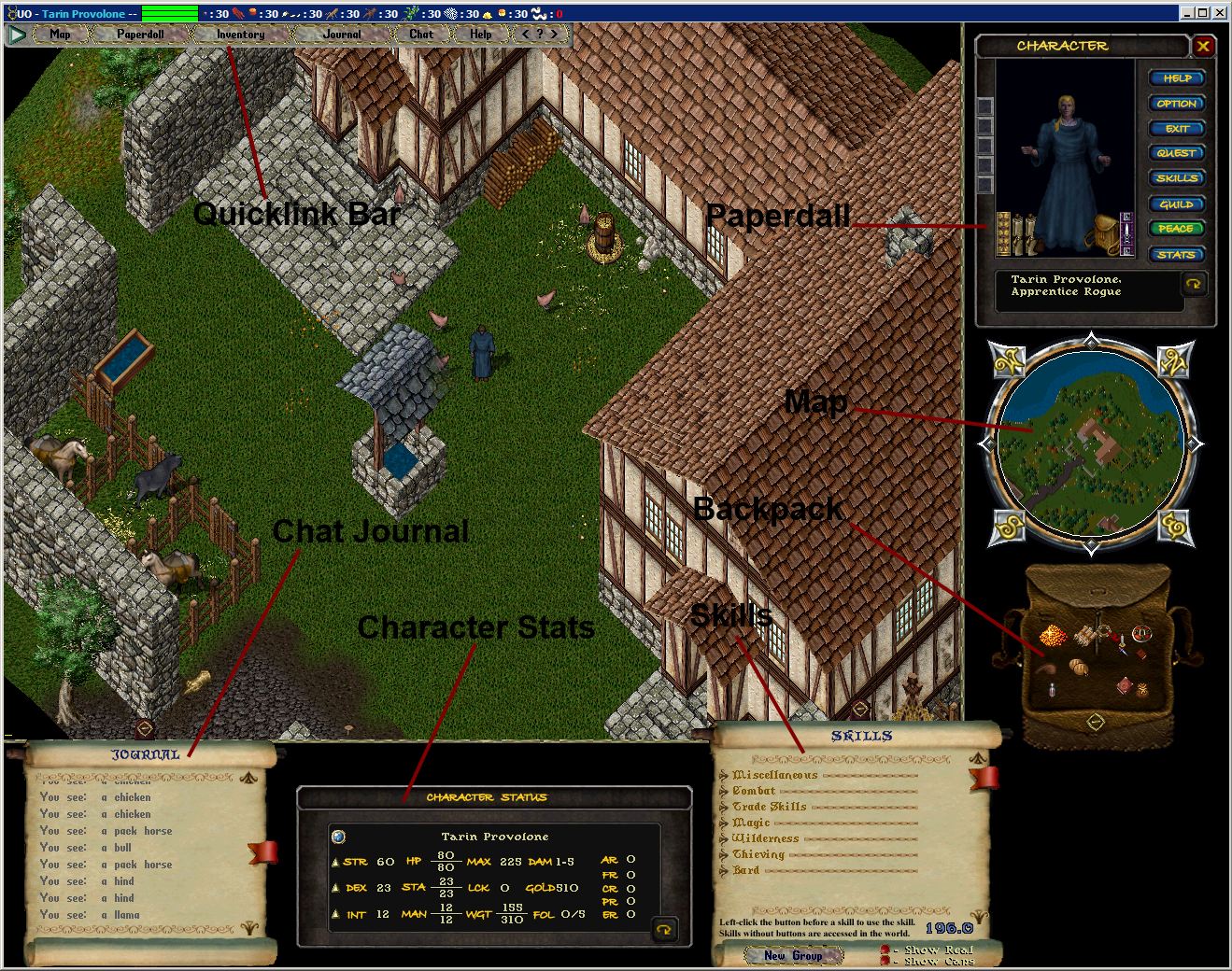 " target="_blank">
<img src="
" target="_blank">
<img src=" " width="230" height="142" border="0" alt="UO Interface" />
</a>
" width="230" height="142" border="0" alt="UO Interface" />
</a>