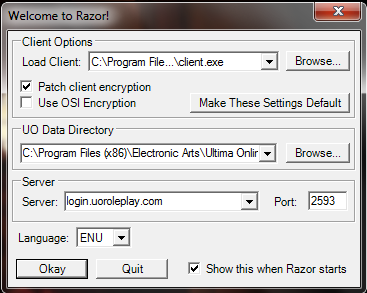Difference between revisions of "Razor"
(Created page with " == Navigation == * [http://wiki.uoroleplay.com/index.php?title=:Main_Page Home]") |
|||
| (8 intermediate revisions by 2 users not shown) | |||
| Line 1: | Line 1: | ||
| + | =What is Razor?= | ||
| + | |||
| + | Razor is a very powerful program that helps you to connect and play the UO Roleplay Shard. There are a lot of features in Razor that make the game play more enjoyable. You may use Razor to macro in game unattended, as long as you are not gathering resources. | ||
| + | |||
| + | [http://www.runuo.com/products/razor/ Download Razor Here] | ||
| + | |||
| + | ==How to use Razor== | ||
| + | |||
| + | When you have first started Razor, you must make sure the welcome screen setting are correct for our shard. | ||
| + | |||
| + | Patch Client Encryption: Checked | ||
| + | Use OSI Encryption: Unchecked | ||
| + | |||
| + | Server: login.uoroleplay.com | ||
| + | Port: 2593 | ||
| + | |||
| + | If you have multiple Installations of UO, you must also select the UO Data Directory to your UORoleplay folder Manually. In this example is it C:\Program Files (x86)\Ultima Online Stygian Abyss Classic. | ||
| + | |||
| + | Some errors can be fixed by manually linking to the Client.exe file found in the same directory as above, but this is normally not required. | ||
| + | |||
| + | Examples of Razor Macros may be found under relevant pages throughout this wiki. | ||
| + | |||
| + | The image below shows Razor set up with everything set. | ||
| + | |||
| + | [[Image:RazorInfo.png]] | ||
| + | |||
| + | ==Troubleshooting== | ||
| + | |||
| + | If you're playing on a computer running Windows, right click the Razor icon and select Properties. Then click the compatibility tab and find the box that says "Run this program as an administrator". Check that box! Many times Windows will block it from connecting otherwise. | ||
| + | |||
| + | Make sure your antivirus has not determined any of the game files to be risks! The client.exe can sometimes be picked up falsely as a Trojan and quarantined. | ||
| + | |||
| + | If you log in and can play for a short time but then crash, check to make sure the [http://www.uoroleplay.com/?page_id=12 UO Roleplay music files] are properly downloaded and extracted. | ||
| + | |||
| + | If using razor you switch to another program and find your Ultima screen frozen upon returning, go into Razor and the Hotkeys tab. Go to the "misc" on the list of hot keys and under this, second to last you will find "Resynchronize Client". Highlight this, and press "Execute Selected" on the bottom right, and your game will be restored. To prevent this issue from ocuring right click the Razor icon and select Properties, then click the compatibility tab and change Razor to run in Windows XP SP2 mode. | ||
== Navigation == | == Navigation == | ||
* [http://wiki.uoroleplay.com/index.php?title=:Main_Page Home] | * [http://wiki.uoroleplay.com/index.php?title=:Main_Page Home] | ||
| + | *[[UO Roleplay Lore]] | ||
| + | *[[Rules]] | ||
| + | *[[Race/Class/Alignment|Races, Classes, & Alignment]] | ||
| + | *[[Razor]] | ||
| + | *[[Playing Without Razor]] | ||
| + | *[[Troubleshooting Instillation Guide|Troubleshooting Installation Guide]] | ||
| + | *[[Character Creation]] | ||
| + | *[[UOInterface|UO Interface]] | ||
| + | *[[New Player Guide]] | ||
| + | *[[New Player Quest Tutorial]] | ||
| + | *[[StartingEquipment|Starting Equipment]] | ||
| + | *[[Commands]] | ||
Latest revision as of 15:14, 12 April 2013
What is Razor?
Razor is a very powerful program that helps you to connect and play the UO Roleplay Shard. There are a lot of features in Razor that make the game play more enjoyable. You may use Razor to macro in game unattended, as long as you are not gathering resources.
How to use Razor
When you have first started Razor, you must make sure the welcome screen setting are correct for our shard.
Patch Client Encryption: Checked Use OSI Encryption: Unchecked
Server: login.uoroleplay.com Port: 2593
If you have multiple Installations of UO, you must also select the UO Data Directory to your UORoleplay folder Manually. In this example is it C:\Program Files (x86)\Ultima Online Stygian Abyss Classic.
Some errors can be fixed by manually linking to the Client.exe file found in the same directory as above, but this is normally not required.
Examples of Razor Macros may be found under relevant pages throughout this wiki.
The image below shows Razor set up with everything set.
Troubleshooting
If you're playing on a computer running Windows, right click the Razor icon and select Properties. Then click the compatibility tab and find the box that says "Run this program as an administrator". Check that box! Many times Windows will block it from connecting otherwise.
Make sure your antivirus has not determined any of the game files to be risks! The client.exe can sometimes be picked up falsely as a Trojan and quarantined.
If you log in and can play for a short time but then crash, check to make sure the UO Roleplay music files are properly downloaded and extracted.
If using razor you switch to another program and find your Ultima screen frozen upon returning, go into Razor and the Hotkeys tab. Go to the "misc" on the list of hot keys and under this, second to last you will find "Resynchronize Client". Highlight this, and press "Execute Selected" on the bottom right, and your game will be restored. To prevent this issue from ocuring right click the Razor icon and select Properties, then click the compatibility tab and change Razor to run in Windows XP SP2 mode.